To capture good professional voiceovers, one needed a nice microphone, an editing program, and lots of patience. And today, with the help of Text-to-Speech AI in CapCut Desktop, that whole procedure is simplified to just a few clicks. With this potent feature, you can create voiceovers out of whatever you write in a vast variety of tones and languages, and it is thus just too good to be used in tutorials, promotional videos, social media content, and so on.
Together with such tools as an AI voice generator, the voiceover option of CapCut will be even more productive, allowing one to organize their work much faster and pay more attention to the story. So today we are going to show you how to create voiceovers in CapCut by using Text-to-Speech AI, and exactly each step will be demonstrated on how to do it with the latest interface.
Why Use CapCut’s Text-to-Speech AI?
Using the CapCut tool, text-to-speech, the creators can:
- Narration videos in a short period
- Localize the content by generating speeches in other languages
- Use the same tone in several videos
- Be time efficient, and no need to record your voice
It is perfect for video content creation, teaching, marketing, or businesses willing to ramp up video production effectively.
How to Generate Voiceovers Using Text-to-Speech AI in CapCut
Below are the accurate operational steps to generate voiceovers using Text-to-Speech in the latest version of CapCut Desktop:
Step 1: Start a New Project and Import Your Video
First, start CapCut Desktop and press the “New project” button on the welcome screen. That should take you into the primary editing environment. You may now drag the video file you wish to work on into the “Media” panel, or you may use the “Import” button at the top left. After adding the video, drag it down to the timeline so as to start editing the video. This will make your visuals good to go, accompanied by your AI voiceover.
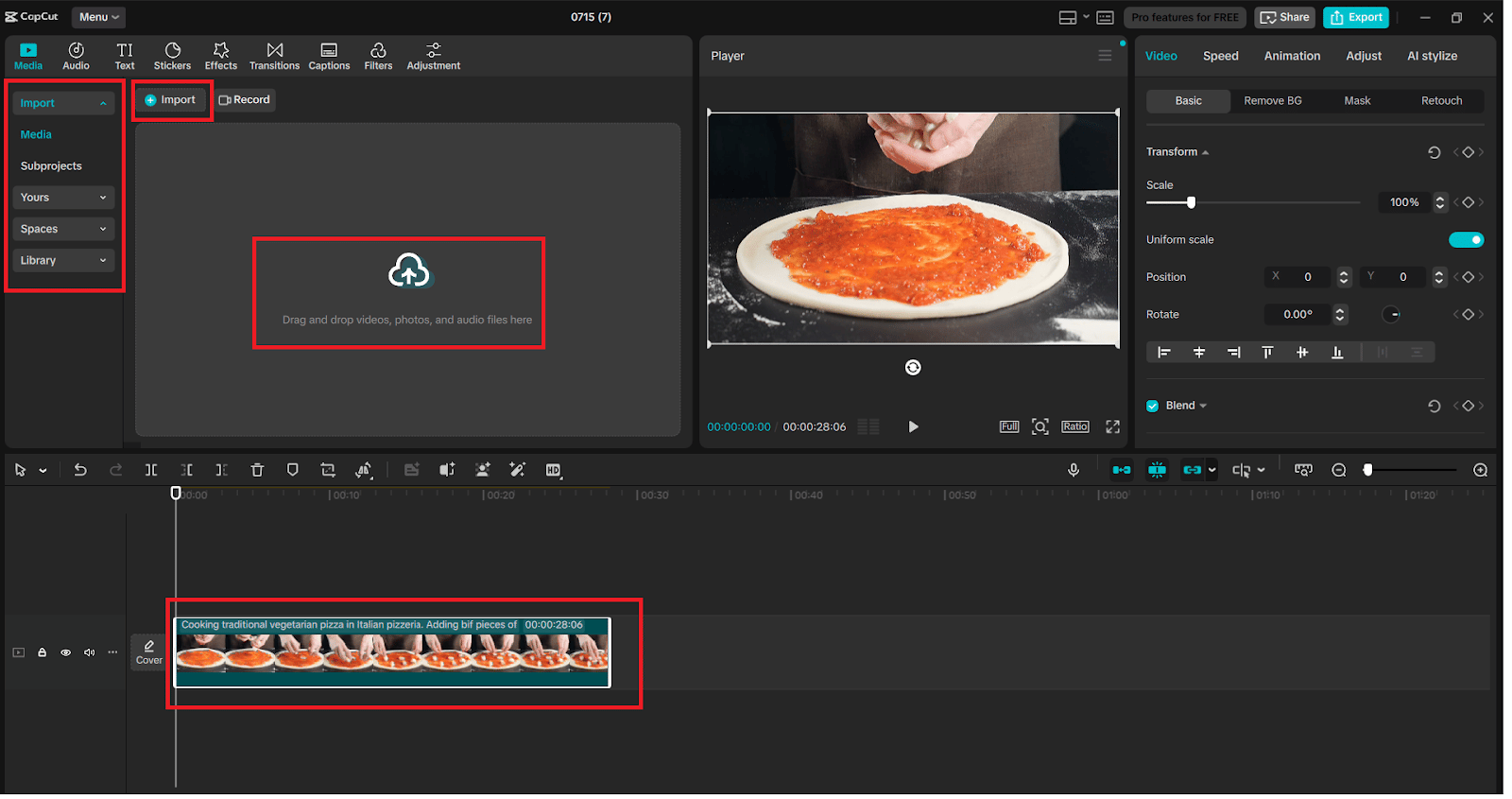
Step 2: Add a Text Box and Enter Your Script
Next, go to the menu bar and select the “Text” tab. There, you can choose “Add text” to place a text box in your video. The text box will appear on the timeline and the video preview window. In the box, click and write the script to be translated into speech. This may be as simple as a tutorial explanation, up to the description of a product. The text you are typing here will get converted to an audio track later by using CapCuts’ “Text to speech” option.

Step 3: Open the Text-to-Speech Panel
Having the text layer selected, observe the right settings panel. Scroll the page down to the “Text to speech” section and click on this. This will bring up a voice selection window with which you can craft how your AI voiceover will sound. In this case, you will get the chance to select the language of the narration, its masculine or feminine voice, even the tone or style, e.g., calm, cheerful, serious, narrative, etc. There is also an option to hear any voice without creating it in advance, thus you are able to choose the voice that suits your content.

Step 4: Generate the Voiceover and Add It to the Timeline
When you have chosen your voice settings, just click “Generate speech”. CapCut will take your input and generate an audio track using the text you entered. That audio stream will then be placed on your timeline as an additional sound layer, right under your video layers and text layers. Now you can trim, move around, or change the volume of this voice-over track just like any other audio in the project. This process gets rid of recording gear as well as provides you with quality narration within a few seconds.

Step 5: Export and Review a Project
Having placed your AI voiceover on the timeline, and then listen to your video with the voiceover. Demonstrate listening to the pacing, pronunciation, and aligning with visuals. In case you have to edit, all you need to do is click on the core piece of text, change the text, and reconvert the voice. After the final touch, you are satisfied with, click on the “Export” button on the top right-hand side of the screen. Select resolution, format, and export settings, and click “Export” one more time to have the ready-to-go video with the voiceover created by the AI tool.

Benefits of CapCut’s Text-to-Speech AI
The AI voiceover feature of CapCut is intended to simplify the process of editing, make it quicker, and more traditional. This is why it is worth using:
Ample Turnaround: Get written content turned into spoken audio in seconds.
Multilingual Skills: Target international audiences by having voiceovers in several different languages.
Stability: Keep the tone and pace the same consistent in different videos and projects.
Equipment Free: No microphone, no recording software–only some words and clicks.
Accessibility Enhancement: Combine with subtitles to achieve maximum audio-text conformation.
These are among the features that can make CapCut stand out as a great companion to any person who uses services such as the upscaling software of an AI video upscaler to remove noise and make their images and sound pop just as much.
Final Thoughts
The voiceover is an important element in attractive video productions, and Text to Speech AI in CapCut Desktop allows anyone to do it with ease. It is quick, precise, and customizable, which makes it perfect to use by the creators who want to take their video production to the next level or add a finishing touch to the stories it is used to tell. Combined with other features, especially Auto captions, AI filters, and third-party tools, such as an AI voice generator, CapCut turns into a zillion-dollar content creator.
To capture good professional voiceovers, one needed a nice microphone, an editing program, and lots of patience. And today, with the help of Text-to-Speech AI in CapCut Desktop, that whole procedure is simplified to just a few clicks. With this potent feature, you can create voiceovers out of whatever you write in a vast variety of tones and languages, and it is thus just too good to be used in tutorials, promotional videos, social media content, and so on.
Together with such tools as an AI voice generator, the voiceover option of CapCut will be even more productive, allowing one to organize their work much faster and pay more attention to the story. So today we are going to show you how to create voiceovers in CapCut by using Text-to-Speech AI, and exactly each step will be demonstrated on how to do it with the latest interface.
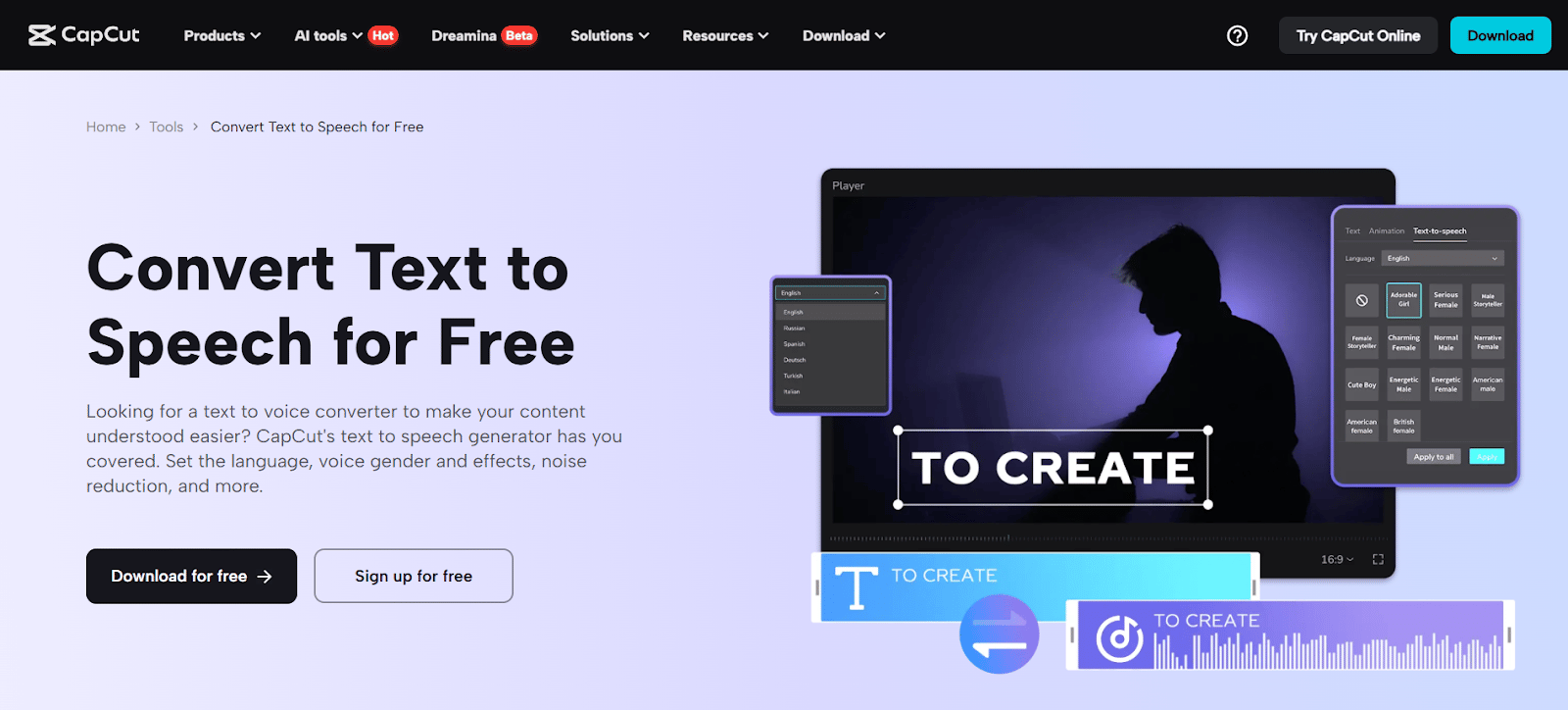
Why Use CapCut’s Text-to-Speech AI?
Using the CapCut tool, text-to-speech, the creators can:
- Narration videos in a short period
- Localize the content by generating speeches in other languages
- Use the same tone in several videos
- Be time efficient, and no need to record your voice
It is perfect for video content creation, teaching, marketing, or businesses willing to ramp up video production effectively.
How to Generate Voiceovers Using Text-to-Speech AI in CapCut
Below are the accurate operational steps to generate voiceovers using Text-to-Speech in the latest version of CapCut Desktop:
Step 1: Start a New Project and Import Your Video
First, start CapCut Desktop and press the “New project” button on the welcome screen. That should take you into the primary editing environment. You may now drag the video file you wish to work on into the “Media” panel, or you may use the “Import” button at the top left. After adding the video, drag it down to the timeline so as to start editing the video. This will make your visuals good to go, accompanied by your AI voiceover.
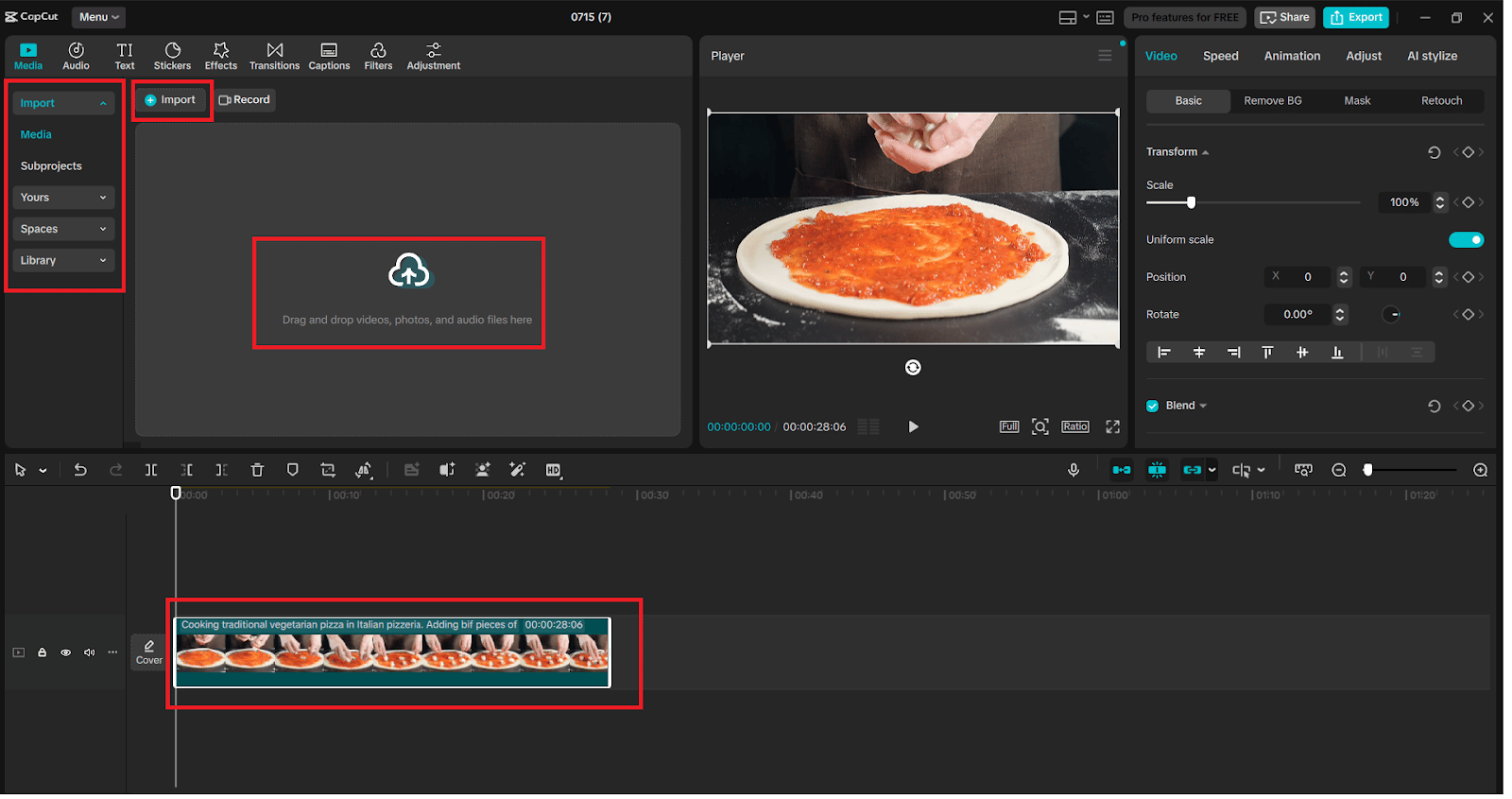
Step 2: Add a Text Box and Enter Your Script
Next, go to the menu bar and select the “Text” tab. There, you can choose “Add text” to place a text box in your video. The text box will appear on the timeline and the video preview window. In the box, click and write the script to be translated into speech. This may be as simple as a tutorial explanation, up to the description of a product. The text you are typing here will get converted to an audio track later by using CapCuts’ “Text to speech” option.
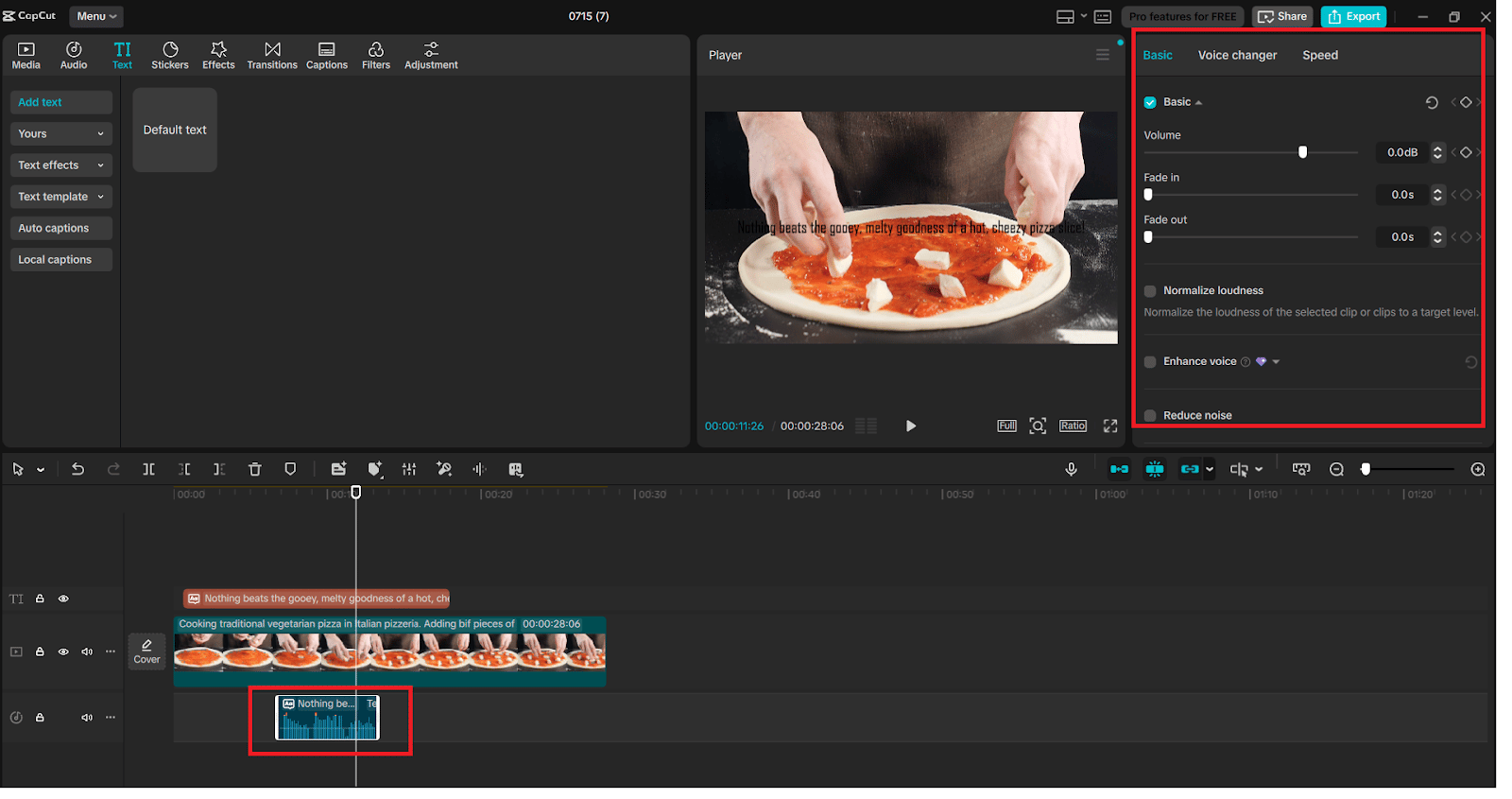
Step 3: Open the Text-to-Speech Panel
Having the text layer selected, observe the right settings panel. Scroll the page down to the “Text to speech” section and click on this. This will bring up a voice selection window with which you can craft how your AI voiceover will sound. In this case, you will get the chance to select the language of the narration, its masculine or feminine voice, even the tone or style, e.g., calm, cheerful, serious, narrative, etc. There is also an option to hear any voice without creating it in advance, thus you are able to choose the voice that suits your content.
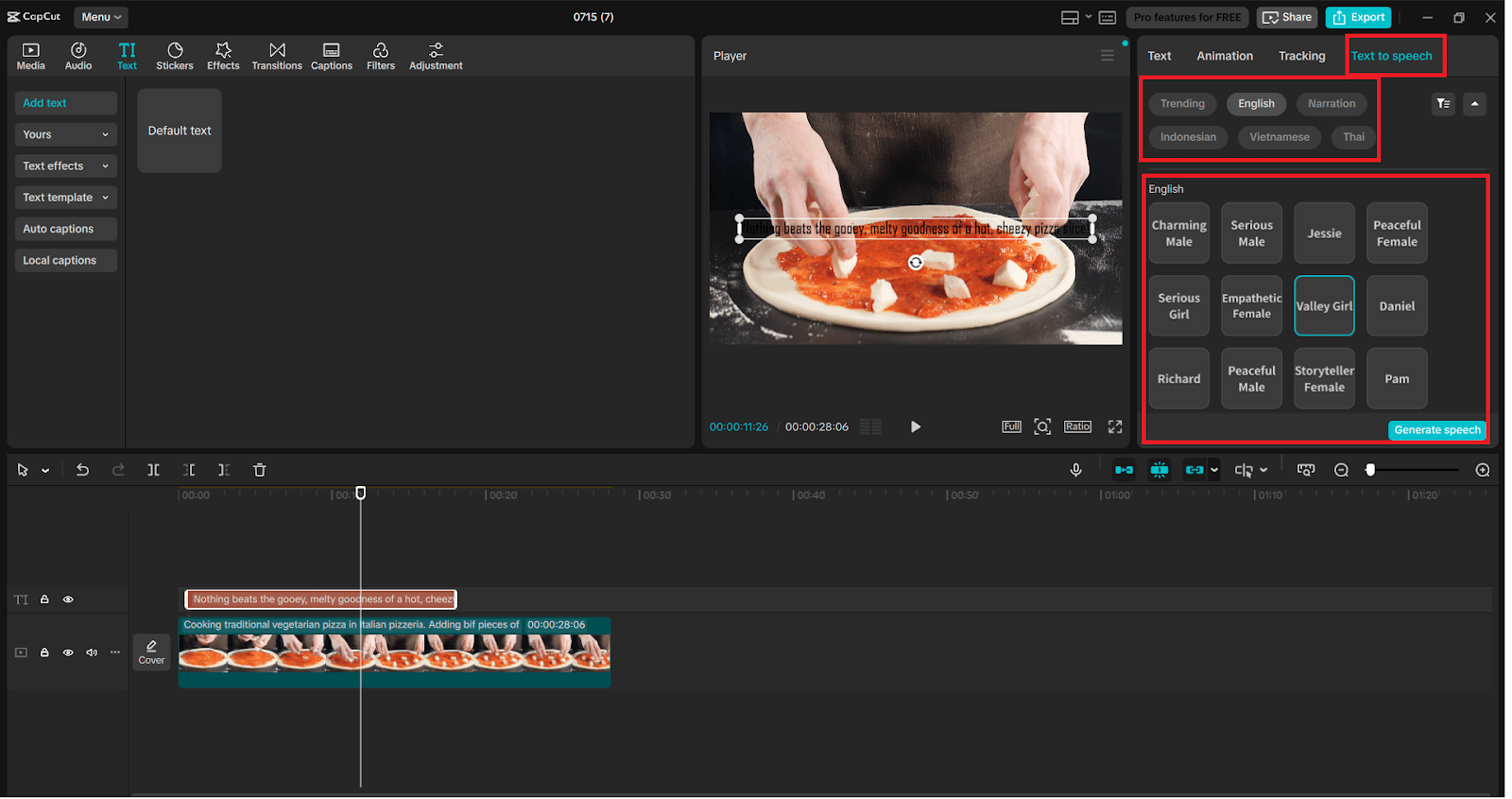
Step 4: Generate the Voiceover and Add It to the Timeline
When you have chosen your voice settings, just click “Generate speech”. CapCut will take your input and generate an audio track using the text you entered. That audio stream will then be placed on your timeline as an additional sound layer, right under your video layers and text layers. Now you can trim, move around, or change the volume of this voice-over track just like any other audio in the project. This process gets rid of recording gear as well as provides you with quality narration within a few seconds.
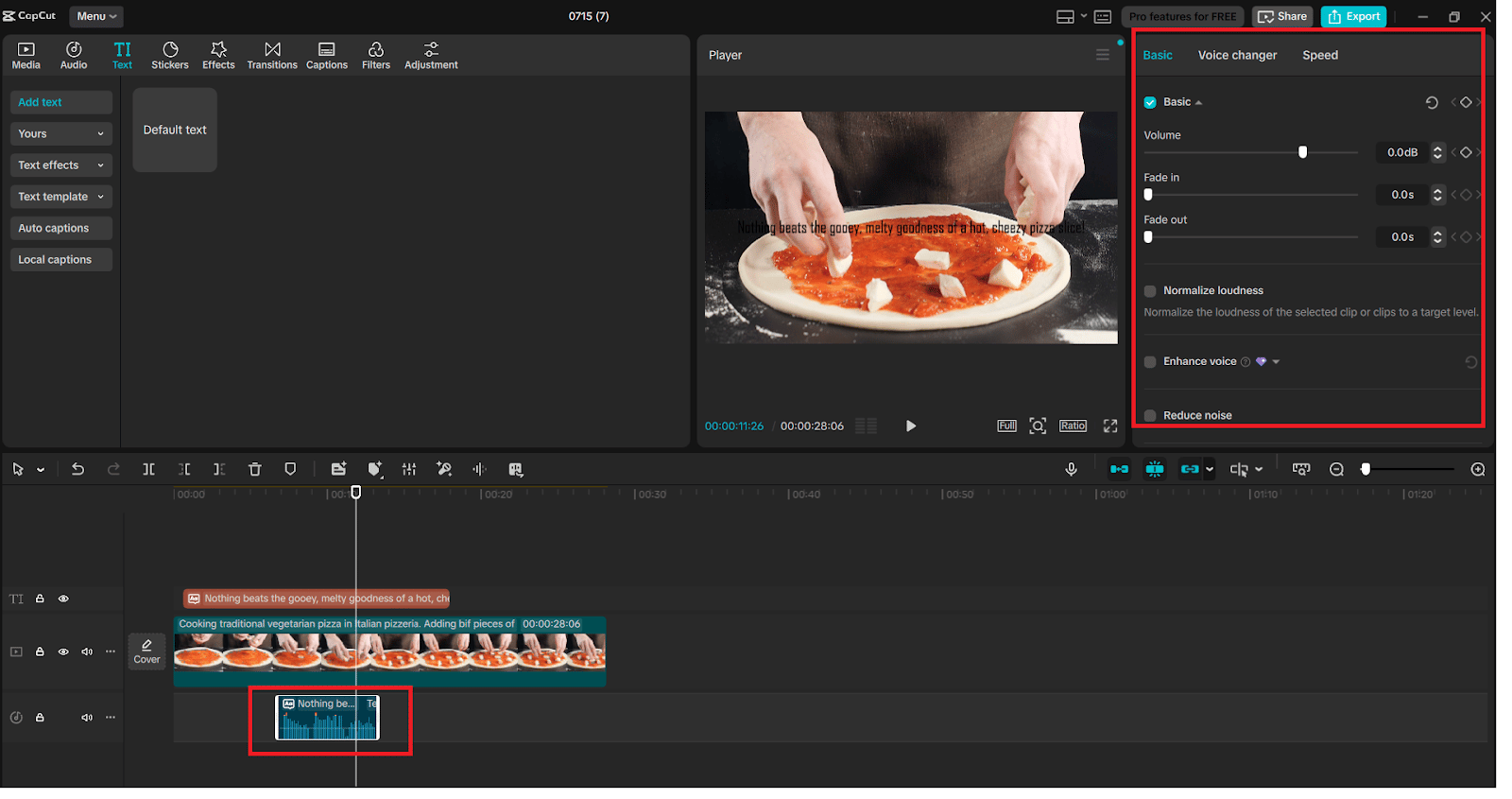
Step 5: Export and Review a Project
Having placed your AI voiceover on the timeline, and then listen to your video with the voiceover. Demonstrate listening to the pacing, pronunciation, and aligning with visuals. In case you have to edit, all you need to do is click on the core piece of text, change the text, and reconvert the voice. After the final touch, you are satisfied with, click on the “Export” button on the top right-hand side of the screen. Select resolution, format, and export settings, and click “Export” one more time to have the ready-to-go video with the voiceover created by the AI tool.

Benefits of CapCut’s Text-to-Speech AI
The AI voiceover feature of CapCut is intended to simplify the process of editing, make it quicker, and more traditional. This is why it is worth using:
Ample Turnaround: Get written content turned into spoken audio in seconds.
Multilingual Skills: Target international audiences by having voiceovers in several different languages.
Stability: Keep the tone and pace the same consistent in different videos and projects.
Equipment Free: No microphone, no recording software–only some words and clicks.
Accessibility Enhancement: Combine with subtitles to achieve maximum audio-text conformation.
These are among the features that can make CapCut stand out as a great companion to any person who uses services such as the upscaling software of an AI video upscaler to remove noise and make their images and sound pop just as much.
Final Thoughts
The voiceover is an important element in attractive video productions, and Text to Speech AI in CapCut Desktop allows anyone to do it with ease. It is quick, precise, and customizable, which makes it perfect to use by the creators who want to take their video production to the next level or add a finishing touch to the stories it is used to tell. Combined with other features, especially Auto captions, AI filters, and third-party tools, such as an AI voice generator, CapCut turns into a zillion-dollar content creator.
This article is a guest contribution. Views expressed are the author’s own.
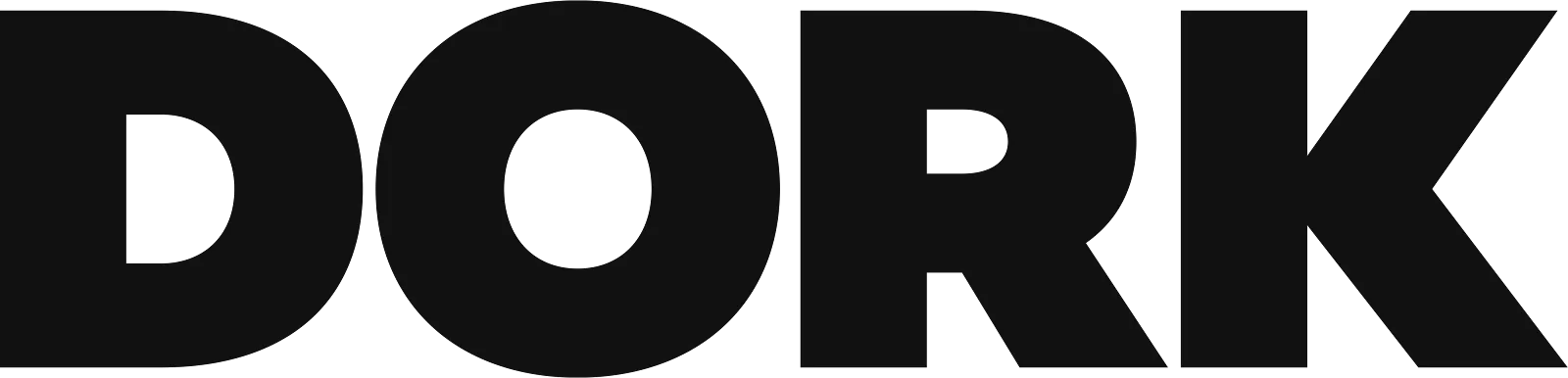
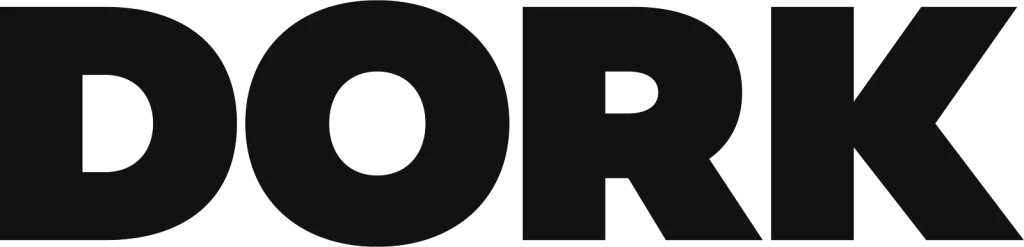
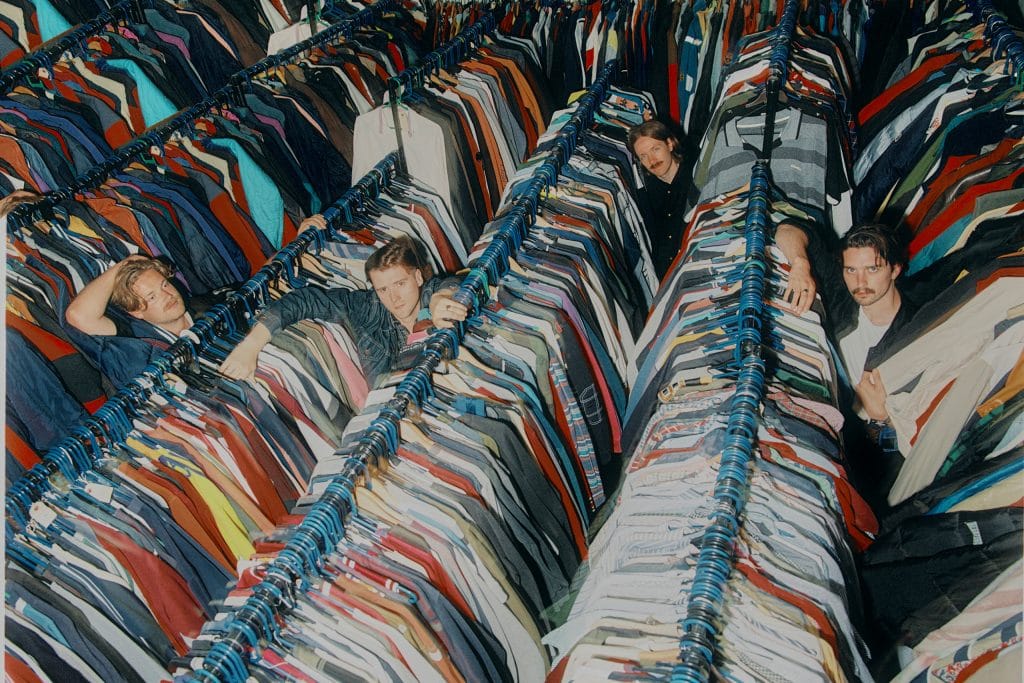




Got opinions on this? Got fingers to type them with? Spare your group chat. Our Discord is ready.
Open the discussion thread